As a new student, staff, or faculty member at the University of Iowa, your university Microsoft 365 email account was automatically created when you accepted employment or were admitted to the university. The following guides will show you how to access and configure this email account across your devices, how to keep your email and identity safe, and the other resources available to you through Microsoft 365.
What is my email address?
University email accounts are in the format of firstname-lastname@uiowa.edu. This is your email alias and is what you should share for others to contact you.
IMPORTANT: To sign-in to your university email, enter your credentials in the format of HawkID@uiowa.edu when prompted for your HawkID and password. See the below guides for more information on how to configure and sign-in to Microsoft 365 across your different devices.

How to access your Microsoft 365 email from a web browser
To access your email online through the web:
Log in at Microsoft 365 with your HawkID@uiowa.edu sign-in and password

Note: If you have forgotten your HawkID or password, visit the HawkID Tools page to locate or reset your account
- Complete login using Duo Two-Step Security
If prompted to stay signed in, you can choose yes if you are on a personal computer or no if on a publicly shared device. You can also check Don't show this again to not be prompted for this on this device and web browser in the future
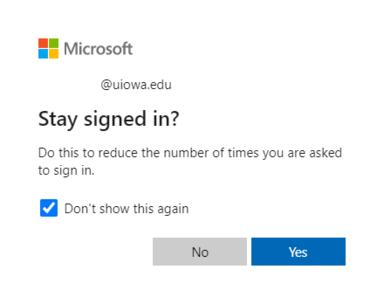
- Click the Outlook icon to view your email
How to add your university email to Outlook or another desktop mail application
We recommend using Microsoft Outlook as your application of choice to access your university email.
- Download and install Microsoft Office to your laptop or desktop computer
- Follow this guide to configure your email to the Outlook desktop application
How to configure your university email on a mobile device
We recommend using the Outlook application on mobile devices to access your university email, but you can also use alternative mail applications.
Email safety and recognizing phishing attempts
To keep your email account and other data secure, your password should not be shared with anyone else, including colleagues or parents. You shouldn't write your password down or keep it in easily accessible places where people might find it.
The second part of keeping your identity safe is using Duo Two-Step login, which is required to access many of the services available to you at the university. Two-Step Login helps keep your academic and personal data safe. Requiring login verification from a device only you possess (for example, your mobile phone) prevents hackers from accessing your accounts and pretending they’re you. Sign-up for Duo push notifications with the Duo Mobile app on your personal device to make using Two-Step login even easier.
The last part of keeping your data and identity safe is being aware of phishing. Phishing is a common email scam that tries to trick you into providing passwords or personal information. Learn how to recognize and avoid phishing scams, and how to report any suspected phishing you might receive to ITS.
Additional resources available in Microsoft 365
Although email is a prominent feature of Microsoft 365, there are many other useful applications available through your Microsoft 365 account, such as:
- Saving and sharing documents with OneDrive for Business. Your OneDrive comes with 1 TB of storage and can be accessed from anywhere you have an internet connection
- Collaborate real-time in Word, Excel, and other applications
- Connect with coworkers or classmates on Microsoft Teams (although we strongly recommend downloading the Microsoft Teams application for the full experience!)
- Access, download, and install Microsoft Office products on up to 5 different devices (for free!)
To learn about these features and more, you can visit the Microsoft support site and explore their guides on Microsoft 365, or search for "Microsoft 365" using your free university LinkedIn Learning account.