This support article pertains to the SiteNow v1 platform. Click here for SiteNow v2 documentation.
Callouts can be added as a way to highlight parts of your site or link off to other resources in a grid or a slideshow.
The appearance of the Callouts will depend on the theme your website is using.
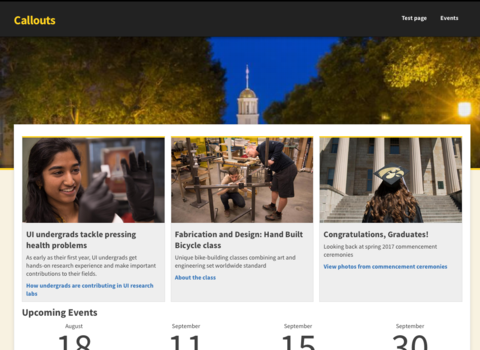 Callouts displayed in a grid |
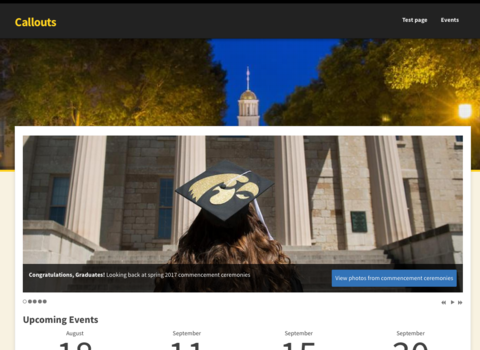 Callouts displayed in a slideshow |
How to create a Callout
- Click "Add content" in the grey toolbar at the top of the website and then click "Callout".
- Fill out the form and then click the "Save" button at the bottom.
For information about how to crop an uploaded image, see the article Cropping Images.
Adding Callouts to a page
After creating a Callout, place a Callout Grid or Callout Slideshow pane on a page to display the Callout or a collection of Callouts.
Follow the steps from the article Placing a content pane on a page, at step 4 select the "Callout" category.
Note: By default, the slideshow on the homepage of the website will only display Callouts which have been marked as promoted to front page. To mark a Callout as promoted to front page, see configuring content to show on the homepage.
Or to disregard the "Promoted to front page" setting, edit the Callout Slideshow pane on the homepage and set "Promoted to front page" to "Any". Refer to the section "Editing existing custom content panes" of Creating and Editing Single-Use Custom Content Panes for the steps to edit the pane.